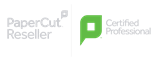Solutions to Common Problems with Multi-function Printers
Printers, copiers and MFPs play major roles in the office. As long as the machine is working as it should they go unnoticed. It’s just another piece of office furniture until it doesn’t keep up with the demand. Paper jams, empty cartridges and lost connections are popular contributors to office conflicts. Fortunately, many of the usual issues can be resolved using a pair of opposable thumbs and a bit of common sense.
Here is a list of printer problems and possible solutions that you don’t need a printer technician for.
First thing first… Unplug your device. Shutting it down completely and letting it restart might be the magic trick you need. If the startup process does not encourage the machine to sort itself out, you might need to get a bit hands-on. We’re here to guide you.
1. Printing too slow
Your printer has different functions and settings to control the quality of print. All of these settings will influence the printing speed. Although it’s more eco-friendly, printing on both sides (duplex printing) of the paper at once takes much longer than just printing on one side. The lower the quality of the print the faster your machine will be able to print. You will have to find a balance between fast and good enough quality. Play around by printing a page in each mode your printer offers. It is a good idea to use a page that represents what you usually print.
2. Low-quality print
As speed influences quality, you can decrease speed to increase the quality. Another reason can be that your toner or ink is finished. If you have inserted a new cartridge it’s possible that the ink has dried or the toner has clogged.
3. The age-old paper jams
Although it is not a common problem in newer printers and MFPs, it can still happen that your machine swallows paper but nothing comes out as It should. Take the whole stack of papers out and see to it that you only insert the correct amount into the printer again. Too many pages in the stack can cause a jam. Before you reinsert the paper run your finger through them as you would with a book to loosen them a bit. Make sure you insert the neat stack straight into the machine along with the guides. If this is not the solution there might be a foreign or loose obstacle inside the printer. You or a technician can try to find and remove or reinstall the object.
4. The low ink warning sign is wrong and misleading
Different manufacturers and models will give you warnings at different times. Most of these low ink signs should be seen as a “go buy ink to have at hand” sign in preparation for when your ink runs out. You do not need to replace the cartridge at that point. Instead, test your printer, take note of the number of pages you are able to print after the low ink sign appears before the quality of print start to decrease. At this point, your low ink indicator will serve as a useful tool.
5. Not scanning?
If your copier or MFP is not scanning anymore, take the owner’s manual and check if they did not already anticipate your model’s problem. It’s quite possible for a scanner to fail and will have to be replaced. You can also try to re-install the printer’s software.
If these tips did not solve your problem, the best advice is to contact a technician. You can even consult multiple technicians if you are fortunate enough to do so.
If you rent a printer, a copier or MFP from Toshiba Tech South Africa, we will give you all the technical support and services you need and you’ll always be able to have the latest machine available. We also offer SME finance options.